a. Take an excel sheet and place the Database Name and Table name in any 2 cells as below
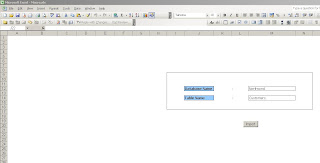
In my Sheet i placed the Database Name and Table name on cells M12 and cells M14 respectively.
Place a button just below them and enter the following code by creating a new Module in Visual Basic Editor(alt + F11)
Sub DataExtract()
Dim tablename As String
Dim Databasename As String
' Create a connection object.
Dim cnPubs As New ADODB.Connection
tablename = Range("M14").Value
Databasename = Range("M12").Value
Worksheets("Sheet2").Cells.ClearContents
Sheet2.Cells.Font.Name = "Tahoma"
Sheet2.Cells.Font.Size = "8"
'Provide the connection string.
Dim strConn As String
cnPubs.Provider = "sqloledb"
'Use the SQL Server OLE DB Provider.
strConn = "DATA SOURCE=Server Name;INITIAL CATALOG =" & Databasename & ";user id =
''Change the Connecting String (www.connectionstrings.com)
'Now open the connection.
cnPubs.Open strConn
Dim rsPubs As ADODB.Recordset
Set rsPubs = New ADODB.Recordset
With rsPubs
' Assign the Connection object.
.ActiveConnection = cnPubs
' Extract the required records.
.Open "SELECT * FROM " & tablename
' Copy the records into cell A1 on Sheet1.
Sheet2.Range("A1").CopyFromRecordset rsPubs
' Tidy up
.Close
End With
Sheet2.Rows.Font.Bold = False
Sheet2.Activate
Rows("1:1").Select
Selection.Insert Shift:=xlDown
Dim i As Integer
For i = 0 To rsPubs.Fields.Count - 1
Sheet2.Cells(1, i + 1) = rsPubs.Fields(i).Name
Next
Sheet2.Rows(1).Font.Bold = True
cnPubs.Close
Set rsPubs = Nothing
Set cnPubs = Nothing
End Sub
When the import button is clicked The Sql Server Table will be imported to Sheet 2 as below!!!
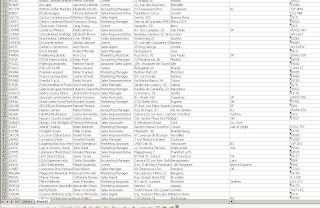
No comments:
Post a Comment